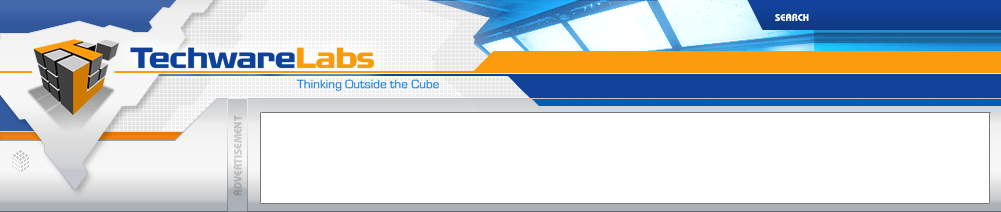|
CE-Secure Vault Edition
Introduction
Do you ever feel that your computer files and information are unsecured? Would you like to password protect them? CMS Products has recently introduced a software named CE-Secure which allows you to do just this. With the option to keep your personal data encrypted into your own virtual vault, you won't have to worry about anyone gettting ahold of your information.
About CE-Secure Vault Edition:
"CE-Secure is an easy to use data encryption program that offers the maximum protection provided by AES256 bit encryption algorithms and is FIPS 140-2 compliant. With CE-Secure you can create encrypted zones in the unused portion of your data storage devices. These encrypted zones can then be used to securely store your sensitive or private documents, photos, music or videos. In CE-Secure each of these encrypted zones is referred to as a Vault and as with a true physical Vault, you need the keys or combination to open the Vault and gain access to the contents. Each Vault can be as large as 4GB.
CE-Secure allows you to create as many encrypted Vaults as you choose. You are limited only by the available capacity remaining on the selected storage device. For instance, if you are creating an encrypted Vault on an external flash drive that has a total capacity of 500MB and already has 200MB of data on the device, you can create a single Vault of 300MB (500MB total capacity minus 200MB of existing data) or you can create multiple Vaults which total 300MB. The choice is yours!
Vaults can be created on almost any data storage device connected to your system. This includes the main system hard drive of your computer, other hard drives inside your computer, external hard drives (connected via USB 2.0, Firewire, e-SATA or PCMCIA), and USB solid-state flash cards or thumb drives. Provided you are using Windows Vista or XP, you can even copy an encrypted Vault to CD or DVD media for archiving - and it’s still encrypted! As an added advantage, small encrypted Vaults, when locked, can be attached to email and sent to others who have the CE-Secure application (check on the size limitations of attachments for your particular email application). Simply have an agreed upon pass phrase between sender and receiver or send a separate email with the pass phrase included to the receiver. Best yet, read only versions of CE-Secure are available for no charge by simply going to www.cmsproducts.com <http://www.cmsproducts.com> and following the links from our home page. This will allow the receiver to run the application and open the Vault after it has been downloaded.
When data resides within the encrypted Vault, it is safe from prying eyes. With support for strong pass phrases of up to 64 characters, CE-Secure offers its user the opportunity to insure that important or critical data cannot be accessed by unauthorized individuals while still offering maximum ease of use to the Vaults rightful owner. When the proper pass phrase is given to the program, the encrypted Vault is opened and data within that Vault is completely available to the user, appearing as a drive letter within My Computer or explorer. Just use the data exactly as you normally would if it were not encrypted. Because CE-Secure is a continuous encryption application, the actual data within your encrypted Vault is never unencrypted within the Vault - only in the memory of the host system."
Differences Between Versions
| General Specifications | Vault Edition Pro |
Vault Edition |
Vault Reader |
| Encryption Algorithm Scheme | AES 256 Bit |
AES 256 Bit |
Reads AES 256 Bit |
| Includes Continuous “On-The-Fly” Encyption | Yes |
Yes |
Yes |
| Minimum Vault Size | 1MB |
1MB |
1MB |
| Maximum Vault Size | 2TB |
4GB |
2TB |
| Supports Windows Vista/XP/200 | Yes |
Yes |
Yes |
| Supports Windows Server 2000/2003 | Yes |
Yes |
Yes |
| Minimum Pass Phrase Characters | 6 Characters |
6 Characters |
6 Characters |
| Maximum Pass Phrase Characters | 64 Characters |
64 Characters |
64 Characters |
| Create Unlimited Number of Vaults | Yes |
Yes |
No |
| Creating a Vault | Vault Edition Pro |
Vault Edition |
Vault Reader |
| Vault Creation on System Drive | Yes |
Yes |
NA |
| Vault Creation on External Hard Disk | Yes |
Yes |
NA |
| Vault Creation on a USB Flash Disk | Yes |
Yes |
NA |
| Vault Creation on a Mapped Network Hard Disk | Yes |
No |
NA |
| Create Vaults within Vaults | Yes |
Yes |
NA |
| Options for Unlocking a Vault | Vault Edition Pro |
Vault Edition |
Vault Reader |
| Display Explorer Window When a Vault is Opened | Yes |
Yes |
Yes |
| Open a Vault as Read Only | Yes |
Yes |
Yes |
| Open a Vault as a Removable Device | Yes |
Yes |
Yes |
| Global Vault Locking Options | Vault Edition Pro |
Vault Edition |
Vault Reader |
| Lock Vaults when the Screen Saver Starts | Yes |
Yes |
Yes |
| Lock Vaults When User Logs Off | Yes |
Yes |
Yes |
| Lock Vaults When the System Goes into Power Saving Mode | Yes |
Yes |
Yes |
| Lock Vaults After a Set Amount of Inactivity | Yes |
Yes |
Yes |
| Special Features | Vault Edition Pro |
Vault Edition |
Vault Reader |
| Attach Vaults to Email | Yes |
Yes |
Yes |
| Free CE-Secure Reader Support | Yes |
Yes |
NA |
| Support for Changing Pass Phrases | Yes |
Yes |
Yes |
| Archive CE-Secure Vaults to Optical Media | Yes |
Yes |
Yes |
| Cost | $40 |
$20 |
Free |
| « Back Home | Installation » |